Wednesday, December 7, 2011
How to configure firewall settings in Windows 8
This article includes guidelines and instructions on how to configure windows firewall settings on a PC running on Windows 8. Windows firewall makes impossible for hackers and other malicious software gain access to your PC through internet. For any PC user I think it is very much necessary to understand firewall settings and some of the troubleshooting steps when it comes to installation of new software tools or programs, while connecting the PC with other hardware devices or while connecting to internet etc. Because at times your Windows firewall blocks a particular program, or blocks the access to a webpage, but during these scenarios you will get an alert notification saying ‘Windows firewall is blocking the processes. Hence you may have to change firewall settings like block and unblock. So the best way to resolve these kind of issues in by knowing how to configure Windows Firewall settings.
Below given are some of the guidelines which you can refer to before checking the firewall status.
Steps to change Windows 8 Firewall settings:
- First click on START and select Search in metro screen as shown below.
Here you can make every set of possible changes with Windows Firewall.
To allow a program or feature through Firewall:
Click on change settings as shown, and here check the box to allow and uncheck to block any program you wish to from the displayed list.ncase if you don’t find the program you looking for in that list, you can easily add it by clicking on Allow another program tab as shown below, click and select the one’s and click on Add.






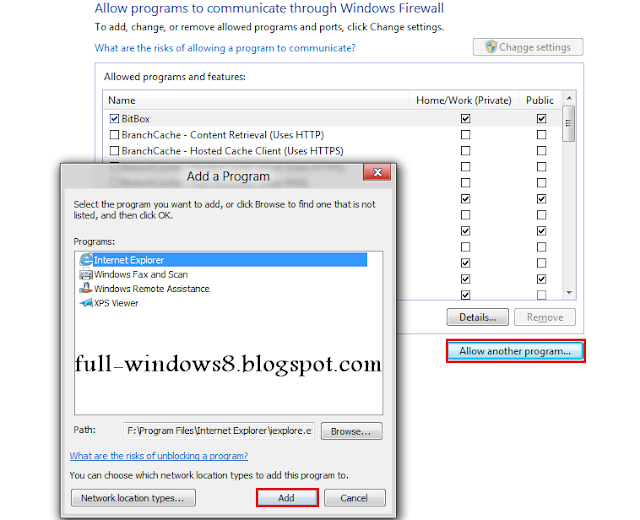
0 comments:
Post a Comment