Wednesday, December 7, 2011
How to disable firewall in Windows 8
Windows firewall is an essential tool for protection of your PC but if you have third party firewall, disabling it might save for you some computing resource.
3. In the Control Panel , click on More Settings. This will take you to Control Panel window.
4. Click on Windows Firewall.
5. In the left pane, click on Turn Windows Firewall on or off.
6. Now select Turn off Windows Firewall for both home and public network settings. Click Ok when done.
Disabling Windows firewall is not recommended by the Windows but in case of a trusted third party firewall (anti virus solution), disabling it may surely save you some resource.
Disable firewall Windows 8
A firewall protects your computer against hacking or any virus infection which might take place through a network or the internet. Most of us deploy complete anti virus solutions which include internet and network protection within and manage their own firewalls. In such a case, to save some computing resource, the Windows’ firewall could be disabled. Follow the instructions below if you want to disable it on your Windows 8.
1. In the Metro Start Menu click on the lower left corner. The Start menu pops up. Click on Search.
2. From the Apps list that appears, click on Control Panel.3. In the Control Panel , click on More Settings. This will take you to Control Panel window.
4. Click on Windows Firewall.
5. In the left pane, click on Turn Windows Firewall on or off.
6. Now select Turn off Windows Firewall for both home and public network settings. Click Ok when done.
Disabling Windows firewall is not recommended by the Windows but in case of a trusted third party firewall (anti virus solution), disabling it may surely save you some resource.

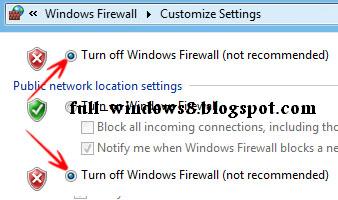




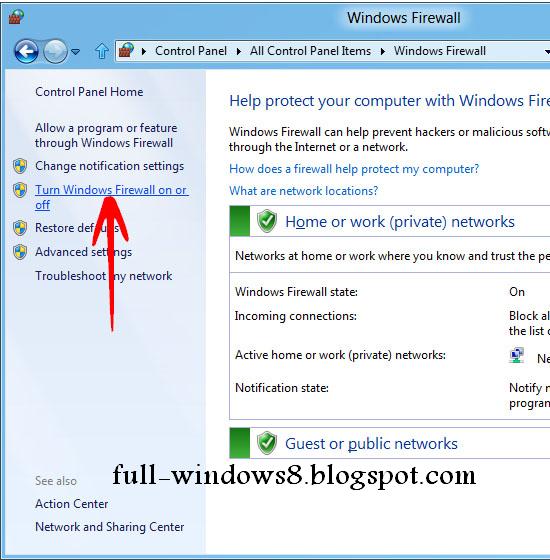


0 comments:
Post a Comment