Sunday, November 27, 2011
How to Disable The Windows 8 Metro Start Menu from registry
If you are a desktop user, you’re probably not too fond of the Windows 8 metro start menu, right? If so, switch back to the old classic Windows 7 Start menu.
This is the new Metro Start Menu:
This is the new Metro Start Menu:
1. Open the registry editor in Windows 8.
2. Uncollapse this path HKEY_CURRENT_USER\Software\Microsoft\Windows\CurrentVersion\Explorer
3. Select the Explorer key and on the right pane you will find the registry keyRPEnabled
4. Double-click on RPEnabled and change from 1 to 0
5. Either kill the explorer.exe and start it again or reboot your PC and the Windows 8 Metro Start menu will be disabled.


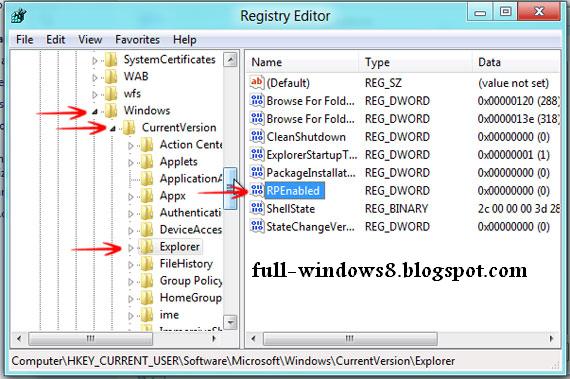
0 comments:
Post a Comment